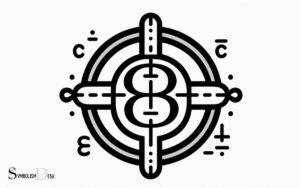Triangle Symbol Math Copy and Paste: Explanations!
To copy and paste the triangle symbol in mathematical and scientific documents, you can use keyboard shortcuts, character maps, HTML code, or mobile device options for efficient integration.
Copying and pasting the triangle symbol is vital for mathematical and scientific communication.
Here are common methods:
For example, in HTML, the code ▲ will display an upward-pointing triangle (▲). Master the use of the triangle symbol to enhance your mathematical and scientific documents’ precision.

Key Takeaway
How to Copy and Paste the Triangle Symbol in Documents
| Method | Description | Example/Code |
|---|---|---|
| Keyboard Shortcut (Windows) | Press “Alt” key and type the code using numeric keypad | Alt + 30 results in ▲ |
| Character Map (Windows) | Use built-in utility to find and copy the symbol | Search for triangle symbols and copy |
| HTML Code | Use specific codes to display the symbol on web pages | ▲ for an upward-pointing triangle (▲) |
| Mobile Devices | Access symbols via the extended keyboard | Long-press the number key, select the triangle symbol |
Understanding the Triangle Symbol
The triangle symbol in mathematics represents a fundamental geometric shape with three sides and three angles. It is a versatile symbol used to denote different concepts in various mathematical and scientific contexts.
In geometry, triangles are classified based on their sides and angles, leading to different types such as equilateral, isosceles, and scalene triangles.
Additionally, triangles play a crucial role in trigonometry, where the relationships between their sides and angles are extensively studied.
Furthermore, in physics and engineering, the triangle symbol is used to represent the delta symbol, which signifies change or difference.
Understanding the significance and applications of the triangle symbol is essential for grasping its diverse uses in mathematics and beyond. The triangle symbol not only represents geometric shapes but also conveys concepts like stability, strength, and relationships in various contexts. In mathematics, it is often used to denote change (Δ) or equality when exploring problem-solving methods. Additionally, the ‘three vertical lines math meaning‘ often signifies a unique type of equivalence, such as the concept of identity or strict congruence in certain equations.
Triangle Symbol Keyboard Shortcuts
Triangle symbol keyboard shortcuts facilitate the efficient insertion of triangular symbols into mathematical and scientific documents and equations.
These shortcuts are vital for streamlining the writing process and ensuring accuracy in mathematical expressions.
Here are some commonly used keyboard shortcuts for inserting triangle symbols:
- Alt code shortcuts: Using the numeric keypad, pressing “Alt” and entering the specific code for the triangle symbol.
- Character Map: Accessing the Character Map application on Windows to find and copy triangle symbols.
- Unicode input: Using the Unicode input method to directly enter the Unicode value of the triangle symbol.
- Keyboard Macros: Creating custom keyboard macros to assign triangle symbols to specific key combinations for quick insertion.
Using Character Map to Copy Triangle Symbol
An essential method for inserting triangle symbols into mathematical and scientific documents and equations is using the Character Map application on Windows.
The Character Map allows users to browse through and select various symbols, including different types of triangles, and then copy and paste them into the desired document.
To access the Character Map on Windows, one can simply type “character map” in the search bar, and the application will appear.
Upon opening the Character Map, users can select the desired triangle symbol, click on it to highlight it, and then click the “Copy” button to copy it to the clipboard.
After that, the triangle symbol can be pasted into the intended document or equation by using the “Paste” command in the desired location.
Triangle Symbol Copy and Paste on Mac
The following discussion will focus on the insertion of the triangle symbol and the keyboard shortcut for the triangle symbol on Mac. These points will provide users with practical methods for incorporating triangle symbols into their documents and digital communications.
This information aims to enhance the efficiency and accuracy of utilizing triangle symbols on Mac platforms.
Insert Triangle Symbol
To insert the triangle symbol using copy and paste on Mac, follow these instructions:
- Open the document or application where you want to insert the triangle symbol.
- Place your cursor at the point where you want the triangle symbol to appear.
- Press Command + Control + Space to open the Character Viewer.
- In the search bar of the Character Viewer, type “triangle” and select the triangle symbol you want to use, then click on it to insert it into your document.
Keyboard Shortcut for Triangle Symbol
Transitioning from the method of inserting the triangle symbol using copy and paste on Mac, there is an alternative efficient approach through a keyboard shortcut.
By using the keyboard shortcut, you can swiftly insert the triangle symbol into your document without the need to navigate through menus.
The keyboard shortcut for the triangle symbol on a Mac is “Option + J”. Simply hold down the “Option” key and then press “J” to produce the triangle symbol.
This method can significantly streamline the process of including the triangle symbol in your mathematical or technical documents.
Below is a table summarizing the keyboard shortcut for the triangle symbol on a Mac:
| Action | Keyboard Shortcut |
|---|---|
| Insert Triangle Symbol | Option + J |
Adopting this keyboard shortcut can enhance the efficiency of your workflow by simplifying the task of including the triangle symbol in your work.
Copying Triangle Symbol on Mobile Devices
When copying the triangle symbol on mobile devices, users can employ various methods to ensure accurate reproduction. Here are four ways to copy the triangle symbol on mobile devices:
- Copy from a Character Map: Some mobile devices have a built-in character map that allows users to easily find and copy special symbols like the triangle.
- Use a Symbol Keyboard: Users can install a symbol keyboard app, which provides easy access to a wide range of symbols, including the triangle, for copying and pasting.
- Copy from a Website: Users can visit websites that provide a collection of special symbols and copy the triangle symbol from there.
- Utilize Unicode: If the device supports it, users can input the Unicode for the triangle symbol (U+25B3) to copy and paste it into their desired location.
Inserting Triangle Symbol in HTML Code
The insertion of triangle symbols in HTML code involves several key points that need to be addressed. These points include the HTML entity for triangle, the method of inserting triangles using CSS, and the use of Unicode for triangle symbols.
Understanding these points is essential for effectively incorporating triangle symbols into HTML code for various applications.
HTML Entity for Triangle
To insert a triangle symbol in HTML code, you can use the HTML entity for the triangle.
Here are the steps to insert a triangle symbol using HTML entity:
- Use the “&” symbol followed by the entity name “utrif;” to insert an upward pointing triangle: ▴
- Use the “&” symbol followed by the entity name “dtrif;” to insert a downward pointing triangle: ▾
- Use the “&” symbol followed by the entity name “rtrif;” to insert a right pointing triangle: ▸
- Use the “&” symbol followed by the entity name “ltrif;” to insert a left pointing triangle: ◂
Inserting Using CSS
Inserting a triangle symbol in HTML code can be achieved using CSS through the implementation of specific properties and values.
The CSS property combined with the :before or :after pseudo-elements can be utilized to insert a triangle symbol into HTML.
By setting the content property to an empty string and using the border property to create a triangle shape, the triangle symbol can be placed before or after the content of an HTML element.
For example, the border property can be set with zero width and height for three sides, and then a non-zero width and height for one side, creating a triangle shape.
Utilizing CSS for inserting a triangle symbol in HTML provides flexibility and customization options for the symbol’s appearance and positioning.
Unicode for Triangle
When inserting a triangle symbol in HTML code, it is essential to understand the use of Unicode for representing the symbol’s character. Utilizing Unicode allows for the inclusion of various triangle symbols within HTML content.
Here’s a list of considerations for inserting triangle symbols in HTML using Unicode:
- Identify the Unicode for the desired triangle symbol: Different types of triangles, such as equilateral, right-angled, or isosceles, have distinct Unicode representations.
- Use the hexadecimal notation: When incorporating Unicode for triangle symbols, it’s crucial to use the hexadecimal notation, such as ▲ for a black up-pointing triangle.
- Consider the compatibility: Ensure that the chosen Unicode for the triangle symbol is compatible with the target audience’s devices and browsers.
- Test the display: After inserting the Unicode for the triangle symbol, test its display across various browsers and devices to ensure consistency.
Conclusion
The triangle symbol is a commonly used mathematical symbol that can be easily copied and pasted using various keyboard shortcuts and methods.
Whether you are using a computer or a mobile device, there are simple ways to insert the triangle symbol into your writing or coding. Understanding these techniques can help enhance your mathematical and technical communication.