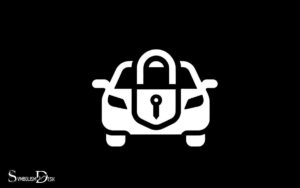What Does the Live Symbol Mean on iPhone Photos? Motion!
The live symbol on iPhone photos represents the ‘Live Photos’ feature. Live Photos is a camera setting that Apple introduced with iPhone 6s.
When this feature is on, your iPhone records what happens 1.5 seconds before and after you take a picture, creating a short video-like file with sound as well as the still photo.
In more detail, the live symbol indicates that ‘Live Photos’ is activated on your iPhone. This feature adds motion and sound to your regular photos, making them come alive.
Whenever this symbol is highlighted (usually in yellow), it means the Live Photos feature is turned on and will capture motion and sound around your photo, before and after you press the shutter button. Whenever this symbol is highlighted (usually in yellow), it means the Live Photos feature is turned on and will capture motion and sound around your photo, before and after you press the shutter button. This allows your photos to come to life with a few seconds of video and audio, making your memories more dynamic and immersive. While understanding features like Live Photos can enhance your experience, it’s also helpful to familiarize yourself with other icons in different contexts, such as the ad symbol meaning on Netflix, which indicates content that may include advertisements depending on your subscription tier. By recognizing these symbols, you can better navigate and personalize your digital experiences.
The live symbol on iPhone photos signifies the ‘Live Photos’ feature in action.
This innovative feature enhances your photo-taking experience by adding a touch of motion and sound to your still images, essentially capturing a moment in a more dynamic way than a regular photo.
Beware, though, as Live Photos do take up more storage space due to their additional data.
5 Symbols Meaning of the “Live” on iPhone Photos
| Symbol | Interpretation |
|---|---|
| Live Symbol on iPhone Photos | The “Live” symbol on iPhone photos indicates that the photo was taken in “Live Photo” mode. Live Photos capture a few seconds of video and audio before and after you take a picture, adding movement and sound to your still images. |
| Animated Memories | When you see the Live symbol, it means the photo can be animated by pressing and holding on it. This brings the image to life, showing a short video clip along with the audio recorded at the time of capture. |
| Capture the Moment | The Live symbol allows you to capture more than just a static image. It enables you to preserve the moment’s atmosphere, sounds, and emotions, making your photos more immersive and memorable. |
| Interactive Experience | Live Photos provide an interactive experience, allowing you to relive the moment in a more dynamic way. You can interact with the photo to see the motion and hear the sounds recorded during the shot. |
| Enhanced Memories | The Live symbol enhances your photo library by turning static images into living memories. It adds depth to your collection and helps you reminisce about the captured moments in a more vivid and engaging manner. |
Key Takeaway

Five Facts About: The iPhone Photos Live Symbols
Understanding The Functionality Of The Live Photo Feature
Have you ever noticed the “live” symbol on some of your iphone photos? It looks like a set of concentric circles and is usually located in the top left-hand corner of the image.
This icon indicates that the photo has been captured using the live photo feature on your iphone.
Introduce The Live Photo Feature On Iphone
The live photo feature on iphone allows you to capture the moments just before and after you take a photo. This means that when you take a live photo, the camera records roughly 1. 5 seconds of movement and sound.
The end result is a photo that is slightly more dynamic than a traditional still image.
Explanation Of The Live Symbol In Iphone Photos App
When you open the photos app on your iphone, any live photos that you have taken will be marked with the “live” symbol.
This lets you know which photos are live photos without having to open each one.
Benefits Of Using The Live Photo Feature
- Captures more than just a still image
- Adds movement and sound to your photos
- Allows you to capture moments that are difficult to replicate in a still photo
- Can be used to create short animations and moving images
- Great for capturing candid moments
How To Take Live Photos
- Open the camera app on your iphone
- Make sure the live photo feature is turned on (you can tell if it’s on by the yellow “live” symbol at the top of the camera app)
- Take your photo as usual
- To view your live photo, open the photos app on your iphone and look for the “live” symbol on the photo
Tips For Taking Great Live Photos
- Keep the camera still while taking your live photo to avoid motion blur
- Use the live photo feature to capture movement, such as falling leaves or flowing water
- Experiment with different angles and lighting to create unique live photos
- Capture candid moments by taking live photos without your subject knowing
With the live photo feature on your iphone, you can bring your photos to life and capture moments that would otherwise be missed.
So why not give it a try and see what kind of dynamic images you can capture?
How To Take Live Photos On Iphone
Do you often wonder what that little circle with concentric rings on your iphone photos means?
That’s the live symbol, and it indicates that the photo contains a short video clip, allowing you to capture an extra layer of detail or motion that a still image cannot.
Step-By-Step Guide On How To Take Live Photos On Iphone
Want to take your iphone photography to the next level?
Follow these simple steps to take a live photo:
- Open the camera app on your iphone
- From the options at the top, select photo.
- Make sure the live photos icon is switched on (the icon should be yellow)
- Tap the shutter button to capture your photo.
Live photos records few seconds before and after you hit the shutter button, capturing the movement and sound alongside your still photo.
Explaining The Different Modes Offered In The Live Photo Feature
Live photos come with various modes, each ideal for a specific scenario.
Here are the different modes offered in the live photo feature:
- Live photo – this is the default mode, which records 1.5 seconds before and after you hit the shutter button.
- Loop – this mode repeats the live photo’s full animation in a loop, which works well for action shots.
- Bounce – this mode plays the live photo forward and then in reverse, creating a fun and unique effect.
- Long exposure – this mode condenses all the action in the live photo into a single still image, creating a silky-smooth effect.
Taking a live photo is easy, and the different mode options make it even more fun. Go ahead, activate the live photo feature on your iphone, and capture life’s memorable moments in a special way!
How To View & Edit Live Photos On Iphone
This feature was introduced back in 2015 with the release of the iphone 6s and has been present on all iphones since then. Essentially, a live photo captures a 1.
5-second video along with a photo, allowing you to relive the moment in a more dynamic fashion. But how do you view and edit these live photos on your iphone? Keep reading to find out.
Accessing Live Photos In The Photos App
To access your live photos on your iphone, you’ll need to open the photos app.
Once you’re there, follow these simple steps:
- Find the live photo you want to view
- Press and hold the screen to activate the live feature
- Watch the photo come to life before your eyes
Exploring Editing Options For Live Photos On Iphone
Now that you know how to view your live photos on your iphone, you may be wondering how you can edit them. Luckily, the photos app has a variety of editing options just for live photos.
Here are a few things you can do:
- Edit the length of the live photo: You can change the length of your live photo by dragging the slider at the bottom of the screen left or right.
- Choose a different key frame: The key frame is the still image that appears before and after the live photo is played. You can choose a different key frame by tapping “edit” in the top right corner and then dragging the slider to your preferred image.
- Apply filters: Just like with regular photos, you can apply filters to your live photos to give them a different look. Simply tap the “filters” icon and select your preferred filter.
- Add effects: Apple has also introduced various effects that you can apply to your live photos, such as the loop, bounce, and long exposure options. To add these effects, select your live photo and swipe up to reveal the options.
Live photos on iphones are a fun and engaging way to relive your memorable moments. You can access and edit them within the photos app with ease, making it simple to preserve your memories exactly how you want them.
How To Share Live Photos On Iphone
When it comes to capturing moments, live photos on an iphone offer a unique experience of capturing a few seconds of video and audio around the time of the click. The live symbol on your iphone indicates that your photo is a live photo.
If you are wondering how to share these moments with your friends and family, here are ways to do so:
Sharing Live Photos Through Apple Devices
Apple devices offer several ways to share live photos:
- Via imessage: You can send live photos via imessage to your contacts. When you are sending it, look for the live icon in the camera roll. Press and hold the image until the loading circle completes
- Airdrop: If the recipient is nearby, you can share the live photo via airdrop. First, select the photo from the camera roll and choose the airdrop icon to share.
Sharing Live Photos On Social Media And Third-Party Apps
Apart from apple devices, you can also share live photos on several social media platforms and third-party apps.
Here’s how:
- Instagram: Open the instagram app and tap the ‘+’ icon to create a new post. Select the live photo and press and hold the screen to make it play. Once the live photo is ready, tap ‘next’ and post it.
- Facebook: While making a new post, select the live photo from the camera roll. Once uploaded, press and hold on the photo to watch it play.
- Tumblr: To upload your live photo on tumblr, you must first convert it into a gif. There are several apps available on the app store to convert the live photo into a gif. Once done, head to the tumblr app and upload as you usually do.
- Other third-party apps: Several third-party apps enable you to share live photos. Some of the popular apps are giphy, google photos, whatsapp, and vsco. Simply select the live photo and share it on the app.
To sum it up, live photos on an iphone are an excellent way to capture memories and share them with loved ones. Now, with these easy steps, you can share them with anyone, anywhere.
Troubleshooting Live Photos On Iphone
Have you ever wondered what the small ‘live’ icon on your iphone photos means?
Live photos is a cool feature that captures a few seconds of video along with your photo, making your memories come to life. However, like any tech feature, live photos can come with some issues.
We will troubleshoot common issues you may face while using the live photo feature on your iphone, and provide tips to fix them.
Common Issues Faced While Using Live Photo Feature
- Live photos not working: Sometimes, live photos may not work, and tapping the live button does not result in any change. This could be due to a variety of reasons such as lack of storage, battery issues, or software bugs.
- Blurry live photos: Blurry live photos can be disappointing, but they are often caused by slight movements of your iphone while taking the photo.
- Live photos taking up too much storage: Live photos can take up to double the space of a regular photo. This could cause storage issues on your iphone, especially if you take a lot of them.
Tips To Fix Live Photo Related Problems On Iphone
- Ensure that live photos is turned on: Before taking a live photo, make sure that you have turned on the feature. You can do this by checking if there is a yellow ‘live’ symbol highlighted at the top of your camera app.
- Keep your iphone steady: Blurry live photos are often caused by slight movements of your iphone while taking the photo. Use a tripod or rest your iphone on a flat surface to keep it steady while taking a live photo.
- Use low power mode: When your battery level is low, live photos may not work. Turning on the low power mode can help conserve your battery life and make your live photos work.
- Delete unwanted live photos: Live photos can take up to double the space of a regular photo. To free up some storage space, delete any live photos that you no longer need or want.
- Update your ios and camera app: Software bugs may also be the culprit. Ensure that you have the latest version of ios and the camera app, which may include bug fixes and improvements to the live photos feature.
Live photos is a great feature for capturing your memories in an animated way. However, like any tech feature, issues are bound to arise.
By following our troubleshooting tips, you can easily fix common live photo-related problems and continue enjoying the feature.
What Does the Lock Symbol on iPhone Safari Indicate Regarding Security?
When you come across the lock symbol meaning in iphone safari, it signifies secure browsing. The lock symbol indicates that the website you’re visiting is encrypted and your data is protected. This ensures that any information you input, such as passwords or credit card details, remains confidential and guarded against potential threats.
FAQ About on What Does The Live Symbol Mean On Iphone Photos?
What Does The Live Symbol Mean On Iphone Photos?
The live symbol on iphone photos indicates a live photo that contains both a still image and a brief video clip.
How Do I Turn Off The Live Photo Feature On My Iphone?
To turn off the live photo feature on your iphone, open the camera app, tap the live photo icon, and select “off”.
Can Live Photos Be Edited Like Other Photos On Iphone?
Yes, live photos can be edited like other photos on iphone. You can adjust the crop, lighting, and color, among other things.
Can I Share Live Photos With Non-Iphone Users?
Yes, you can share live photos with non-iphone users, but they will receive the still image only. You can also convert live photos to regular photos.
How Much Space Do Live Photos Take Up On My Iphone?
Live photos take up approximately twice as much space as regular photos on your iphone. The exact amount of space may vary depending on the length of the video clip.
Conclusion
To sum up, iphone’s live photo feature is a fascinating and fun way to capture precious memories. The live symbol on the photo indicates the presence of a short video clip, enabling users to relive the moment with sound and movement.
Beyond the novelty factor, live photos have practical applications, such as helping professional photographers capture the perfect shot, or providing a clearer visual context for investigation purposes.
Whether you want to add a touch of magic to your personal photos or enhance your business’s digital marketing materials, the live photo feature is definitely worth exploring.
However, it’s important to note that live photos occupy more storage space than traditional jpeg images, so it’s wise to periodically transfer them to a computer or cloud storage to avoid running out of storage on your device.
With these tips in mind, have fun experimenting with live photos and elevating your photography game!