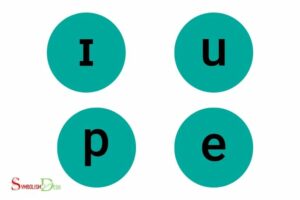Name of the Symbols on the Keyboard: Special Characters
The symbols on a keyboard are called special characters or punctuation marks. Special characters and punctuation marks on a keyboard are used to improve readability, separate words, and phrases, convey emotions, and provide formatting in written communication.
They play a crucial role in enhancing the clarity and meaning of the text.
Special characters and punctuation marks found on a keyboard include commas, periods, exclamation marks, question marks, semicolons, colons, apostrophes, quotation marks, parentheses, brackets, braces, dashes, hyphens, underscores, and various other symbols.
These symbols contribute to the overall effectiveness and comprehension of written language.
45 Name of the Symbols on the Keyboard
| Symbol | Name |
|---|---|
| 1 | 1 or One |
| ! | Exclamation Mark |
| 2 | 2 or Two |
| @ | At Symbol |
| 3 | 3 or Three |
| # | Number Sign (or Hash) |
| 4 | 4 or Four |
| $ | Dollar Sign |
| 5 | 5 or Five |
| % | Percent Sign |
| 6 | 6 or Six |
| ^ | Caret |
| 7 | 7 or Seven |
| & | Ampersand |
| 8 | 8 or Eight |
| * | Asterisk |
| 9 | 9 or Nine |
| ( | Left Parenthesis |
| 0 | 0 or Zero |
| ) | Right Parenthesis |
| – | Hyphen (or Minus) |
| _ | Underscore |
| = | Equals Sign |
| + | Plus Sign |
| [ | Left Square Bracket |
| { | Left Curly Bracket |
| ] | Right Square Bracket |
| } | Right Curly Bracket |
| ; | Semicolon |
| : | Colon |
| ‘ | Single Quote (or Apostrophe) |
| “ | Double Quote |
| , | Comma |
| < | Less Than Sign (or Angle Bracket) |
| . | Period (or Dot) |
| > | Greater Than Sign (or Angle Bracket) |
| / | Forward Slash |
| ? | Question Mark |
| \ | Backslash |
| ` | ` |
| ` | Backtick (or Grave Accent) |
| ~ | Tilde |
Key Takeaway
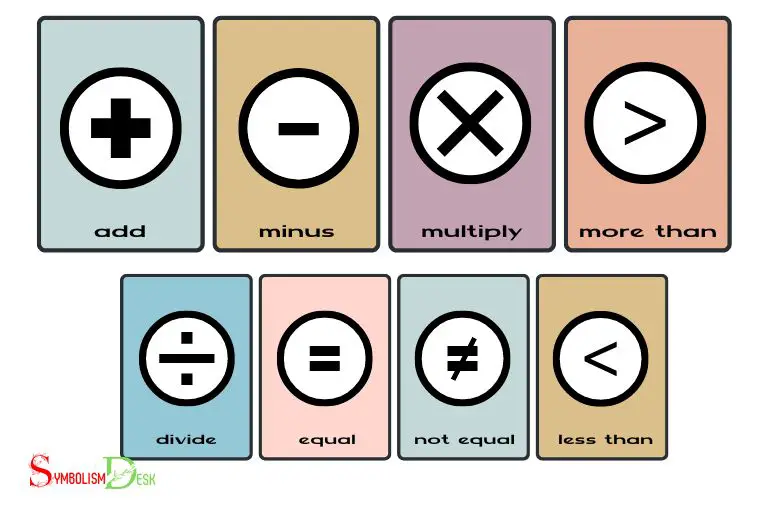
Four Facts About the Name Of The Symbols On The Keyboard
Letters And Numbers
Description Of The Standard Letter And Number Keys
The letter and number keys are the most basic keys on the keyboard, and they are used extensively in everyday life.
These keys are a combination of 26 alphabets and 10 digits, located in the centre of the keyboard. They are used for typing words and numbers, which we use in our daily communication.
Explanation Of The Names Of The Commonly Used Symbols Found On The Same Keys
Apart from letters and numbers, there are several symbols on the keyboard, which are used for various purposes. Some of these symbols are used regularly in day-to-day life, but most people do not know their correct names.
Here are some of the commonly used symbols and their names:
- @ symbol – “at” sign
- # symbol – pound sign or hash key
- $ symbol – dollar sign
- % symbol – percent sign
- ^ symbol – caret or hat
- & symbol – ampersand
- Symbol – asterisk
- + symbol – plus sign
- – symbol – hyphen or minus sign
- = symbol – equal sign
How To Use These Symbols In Everyday Life And In Technology
Knowing the correct use of these symbols can make your life easier and more efficient. Here are some ways these symbols are used in our daily life and in technology:
- The @ symbol is used in email addresses to separate the person’s name from the domain name, as in [email protected].
- The pound sign (#) is used to search for topics on social media sites like twitter.
- The dollar sign ($) is used to denote currency in many countries.
- The percent sign (%) is used to show a percentage, such as a discount rate.
- The caret (^) is used in math equations to represent exponents.
- The ampersand (&) is used in company names, such as at&t.
- The asterisk () is used as a wildcard character when searching for files on a computer.
- The plus sign (+) is used to add numbers in math equations.
- The hyphen (-) is used to join two words together as a compound word.
- The equal sign (=) is used to show that two values are equal in math equations or in programming.
Examples Of Common Misconceptions Around These Symbols And Their Correct Names
There are several common misconceptions around these symbols and their names. Here are a few examples of these misconceptions and their correct names:
- The pound sign (#) is often called the “hashtag” instead of its proper name, the “pound sign” or “hash key”.
- The at symbol (@) is often called the “at sign” rather than its proper name, the “at” symbol.
- The ampersand (&) is often called the “and sign” rather than its proper name, the “ampersand.”
By understanding these symbols and their proper names, you’ll be able to communicate more efficiently and accurately in both your everyday life and your use of technology.
Punctuation And Control Keys
Overview Of The Punctuation And Control Keys On The Keyboard
The keyboard contains various types of keys, including alphabet keys, numeric keys, punctuation keys and control keys. We will focus on punctuation and control keys.
These keys play an important role in written communication and are essential for those who write regularly on their computers.
Description Of The Most Commonly-Used Punctuation Keys
Punctuation marks help in structuring a sentence and adding meaning to it. The most commonly used punctuation keys on the keyboard include:
- Period (.) Is used to end a sentence.
- Comma (,) separates items in a list, introduces a clause, or to mark a pause in a sentence.
- Semicolon (;) is used to join two independent clauses to form a compound sentence or to separate items in a list when commas are already used in the sentence.
- Colon (: ) is used to introduce a list, quote, or explanation.
Having a good understanding of these commonly used punctuation keys can help in improving the readability and clarity of your writing.
Explanation Of Other Punctuation And Control Keys
Apart from the commonly used punctuation keys, there are other keys that are less frequently used but are still important to know.
These include:
- Tilde (~) is used in programming languages and to denote approximation.
- Backslash (\) is used to denote file paths in computer languages and to escape characters that have special meanings in programming.
Although these keys may not be used as often as other punctuation keys, they are important to know for those who frequently use computers and write codes.
Tips On How To Properly Use These Keys In Writing And Typing
To use these punctuation and control keys properly, keep the following tips in mind:
- Periods and commas should be placed inside the quotation marks.
- Use semicolons to join independent clauses that could stand on their own as complete sentences.
- Use colons to introduce a list or an explanation.
- The tilde and backslash keys are used primarily in computer programming—ensure to use them correctly to avoid syntax errors when writing code.
By keeping these tips in mind, you can use punctuation and control keys effectively in your writing with ease.
Special Characters And Symbols
Definition Of Special Characters And Symbols On The Keyboard
Special characters and symbols on the keyboard are characters that can’t be found on your standard keyboard layout, including numbers, letters, and punctuation. These special characters and symbols can be accessed by using the shift key in combination with a number or symbol key. They are commonly used in programming, mathematics, and foreign languages, as well as in emoticons and internet slang. If you are interested in using special characters and symbols, you can explore signs symbolism on your keyboard or use the Character Map tool on your computer to find and insert them into your text.
They are typically used in business and personal communication to add emphasis, provide clarity, and convey specific meanings.
Special characters can include currency symbols, copyright and trademark symbols, and a range of mathematical and scientific symbols.
Description Of The Most Commonly Used Special Characters And Symbols
Some of the most commonly used special characters and symbols on the keyboard include:
- The copyright symbol (©): Used to indicate that a work is protected under copyright law.
- The registered symbol (®): Used to indicate that a trademark has been registered and is legally protected.
- The trademark symbol (™): Used to indicate that a word, phrase, or symbol is being used as a trademark.
- The degree symbol (°): Used to indicate temperature or angles.
- The percent symbol (%): Used to indicate a percentage or a ratio.
- The bullet point symbol (•): Used to denote an important item in a list.
Explanation Of How To Access Special Characters And Symbols On The Keyboard
Accessing special characters and symbols on your keyboard depends on your device and operating system.
Here are some general instructions for accessing special characters and symbols on a few commonly used devices:
- Windows: Press and hold the alt key while typing a numeric code on the numeric keypad to access special characters.
- Mac: Press and hold the option key while typing a letter to access accent and special characters.
- Ios: Press and hold a letter key on the on-screen keyboard to access accent and special characters.
- Android: Press and hold a symbol key on the on-screen keyboard to access additional symbols and characters.
Tips For Using Special Characters And Symbols In Business And Personal Communication
Using special characters and symbols can add flair and clarity to your communication.
Here are some tips for using them effectively:
- Use special characters sparingly to avoid distracting the reader.
- Be sure to use the correct symbol for its intended purpose, such as using the copyright symbol for copyrighted works.
- Consistency is key when using special characters and symbols across your communication, such as using the trademark symbol in all references to your company’s trademark.
- Avoid using special characters and symbols in email subjects, as some email clients may not display them correctly.
- Test your email or document before sending to make sure the special characters and symbols display correctly on the recipient’s device.
By incorporating special characters and symbols into your communication, you can add emphasis and clarity to your message.
Use them to your advantage and make sure to use them correctly to make a lasting impression.
Keyboard Shortcuts
Overview Of Keyboard Shortcuts And Their Benefits
Have you ever found yourself struggling to move your cursor around or trying to copy and paste a block of text?
Keyboard shortcuts can save you time and improve your productivity when working on a computer. Keyboard shortcuts are combinations of two or more keys that, when pressed, perform a specific task.
By learning and mastering keyboard shortcuts, you can work faster, more efficiently, and with greater accuracy.
Here are some of the benefits of using keyboard shortcuts:
- They save time by eliminating the need to move your cursor around with a mouse.
- They improve productivity by allowing you to complete tasks more quickly and easily.
- They reduce errors by reducing the amount of clicking and dragging required.
- They make you look like a pro by allowing you to work with greater speed and efficiency.
Description Of The Most Commonly Used Keyboard Shortcuts
Some of the most commonly used keyboard shortcuts include:
- Copy: Ctrl+c (windows) or command+c (mac)
- Cut: Ctrl+x (windows) or command+x (mac)
- Paste: Ctrl+v (windows) or command+v (mac)
- Undo: Ctrl+z (windows) or command+z (mac)
- Redo: Ctrl+shift+z (windows) or command+shift+z (mac)
- Select all: Ctrl+a (windows) or command+a (mac)
There are many more keyboard shortcuts to choose from, but these are some of the most fundamental. By mastering these shortcuts, you can work more efficiently and save time.
Explanation Of How Keyboard Shortcuts Can Improve Productivity
Keyboard shortcuts can significantly improve your productivity in many ways.
Here are a few examples:
- By using keyboard shortcuts, you can keep your hands on the keyboard and avoid having to reach for the mouse, which can save time and reduce strain on your wrist.
- When you use keyboard shortcuts to perform tasks, such as copying and pasting, you don’t have to keep switching between different windows or tabs, which can improve your focus and concentration.
- Keyboard shortcuts also allow you to work more efficiently with multiple windows and applications open at the same time by allowing you to quickly switch between them.
Examples Of Less Commonly Known Keyboard Shortcuts That Can Save Time
In addition to the commonly used shortcuts, there are many lesser-known shortcuts that can save you even more time.
Here are a few examples:
- Open a new window: Ctrl+n (windows) or command+n (mac)
- Toggle full-screen mode: F11 (windows) or command+control+f (mac)
- Zoom in: Ctrl++ (windows) or command++ (mac)
- Zoom out: Ctrl+- (windows) or command+- (mac)
- Find: Ctrl+f (windows) or command+f (mac)
By using less commonly known keyboard shortcuts like these, you can save even more time and improve your efficiency. So, why not give them a try and see how much time you can save?
FAQ On Name Of The Symbols On The Keyboard
What Do The F1 To F12 Keys Do?
The f1 to f12 keys perform different functions in various operating systems and software.
What Are The Symbols On The Number Keys?
Number keys have symbols such as @, #, $, %, &, *, and !.
What Is The Alt Key Used For?
The alt key is used to access alternate characters and keyboard shortcuts.
What Is The Function Of The Shift Key?
The shift key is used to type uppercase letters and access symbols on the upper part of the keys.
What Is The Purpose Of The Caps Lock?
The caps lock key toggles between uppercase and lowercase letters. Its main purpose is to save time when typing blocks of text in uppercase format.
Conclusion
Knowing the names of symbols on the keyboard is not only helpful in typing and other computer tasks, but also in communicating with others.
Familiarizing yourself with the symbols can make your online conversations and social media posts more efficient and professional-looking.
Furthermore, it can save you valuable time in typing documents, emails, and social media posts. Additionally, mastering keyboard shortcuts can shave off precious seconds when working on a computer and boost your productivity.
Remember, practice makes perfect and becoming comfortable with the symbols on the keyboard is no exception.
Take the time to learn them and don’t be afraid to experiment with shortcuts to find what works best for you. With a little time and patience, you too can become a keyboard symbol master.