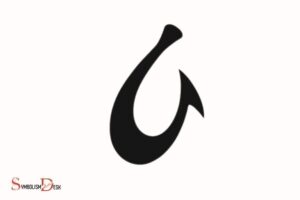What Does the No Bell Symbol Mean on Text Message? Silenced?
The no bell symbol on a text message indicates that notifications for that specific conversation have been muted or silenced.
When you see the no bell symbol (🔕) next to a text message, it means that you have chosen to mute notifications for that particular conversation.
This is a useful feature when you want to stop receiving notifications for a specific chat, like a group chat, without blocking or leaving the conversation. You will still receive messages, but your phone won’t alert you with sound or vibration.
The no bell symbol is a handy feature for managing notifications in text messaging apps. It allows you to maintain your connection to the conversation without being continuously interrupted by sound or vibration alerts.
To mute or unmute a conversation, simply long-press the chat and select the mute or unmute option from the available actions. This way, you can easily control the level of disturbance caused by incoming messages in your day-to-day life.
6 Interpretation of the ‘No Bell’ Symbol in Text Messages
| Platform | No Bell Symbol Meaning | Where to Find |
|---|---|---|
| iOS | Mute notifications for a specific conversation or group chat | Swipe left on the conversation |
| Android | Silence notifications for a specific conversation or group | Press and hold the conversation |
| Mute notifications for a specific contact or group chat | Tap and hold the chat, then mute | |
| Telegram | Mute notifications for a specific chat or group chat | Tap the chat, then mute |
| Facebook Messenger | Mute notifications for a specific conversation or group | Tap the conversation, then mute |
| Signal | Mute notifications for a specific conversation or group chat | Tap the conversation, then mute |
Key Takeaway

Five Facts About: The ‘No Bell’ Symbol in Text Messages
What Is The Bell Symbol On Text Message Notifications?
If you’re someone who texts frequently, you might have come across a bell symbol on your text message notifications. This symbol has puzzled many, leaving them wondering what it means and whether or not it signifies something important.
In this piece, we’ll take a look at the ins and outs of the bell symbol on text message notifications.
Definition Of The Bell Symbol On Text Message Notifications
The bell symbol on text message notifications is an icon that appears displayed on your device’s notification panel. It usually indicates that you have an active notification for a particular conversation thread.
However, the exact meaning of the bell symbol varies depending on the device or text messaging app you are using.
How The Symbol Appears On Different Devices
Different devices show the bell symbol on text message notifications differently. For example, iphones display it on the right side of the conversation thread while android devices show it on the top left corner of the screen.
Some devices display the bell in the form of a crescent moon instead.
Common Platforms That Use The Bell Symbol
The bell symbol on text message notifications is commonly used across various platforms.
Some popular messaging apps that use it include:
- Imessage
- Facebook messenger
- Android messages
Each of these apps may display the bell symbol slightly differently. However, regardless of the app, the bell symbol usually has similar connotations.
To sum things up, the bell symbol on text message notifications is an important indicator that you have an unread message in a particular conversation thread.
Each device and app may display it differently, but the underlying meaning remains the same: you have a message to read.
What Does The No Bell Symbol Mean On Text Message Notifications?
Explanation Of The No Bell Symbol On Text Message Notifications
The no bell symbol on text message notifications is an indication that your device’s notifications are silenced for that specific conversation or contact.
This means that you will not receive an alert or notification sound when you receive a text message from that particular person or group.
How To Identify When The No Bell Symbol Appears
To identify when the no bell symbol appears, you can look for the bell-shaped icon with a line through it, located next to the person or group’s name in your messaging app.
This informs you that you have silenced notifications for that conversation or contact.
Why The No Bell Symbol May Appear On Different Platforms
The reason why the no bell symbol may appear on different platforms is that each platform has its notification settings and icons.
For instance, on an iphone or ipad, the no bell symbol appears on the top left corner of the individual or group’s profile photo.
On android devices, the symbol may appear next to the profile’s name or at the top right corner. Similarly, the icon may differ on different messaging apps.
Here are a few possible reasons why the no bell symbol may appear on different platforms:
- Different platforms may have different default notification settings.
- The app’s notification settings may have been customized by the user.
- The app may have been updated with new features and settings.
Remember, the no bell icon is just one of the different notification icons and settings on different devices and messaging apps.
Therefore, it is crucial to understand the notifications and their icons on your device, so you don’t miss any important messages.
Notifications Are Silent
Have you ever received a text message with a bell symbol crossed out on it? This symbol is a notification that indicates your text message has arrived, but you won’t be notified audibly or visually.
Here are some possible reasons why notifications may be silent:
- Do not disturb (dnd) mode is enabled on your phone, which silences all incoming notifications.
- You might have selected “none” as your notification sound.
- Sound settings might be disabled for the messaging app you’re using.
Explanation Of Silent Notifications
Silent notifications, as the name suggests, are notifications that don’t alert you of incoming messages and reminders. They are useful in situations where audible notification is inconvenient, such as during meetings, therapy sessions, or in quiet places like libraries.
With silent notifications, you’ll receive the message without any interruption, but you won’t be disturbed by your phone’s notification tone.
How To Enable/Disable Silent Notifications
If you’re not getting notifications for text messages, you might want to check your notification settings.
Here’s how to do it:
For iphone users:
- Go to “settings” and select “notifications.”
- Select the messaging app you use.
- Toggle on the “allow notifications” button.
- Under “sounds,” change the alert tone to something that’s audible.
For android users:
- Go to “settings.”
- Select “sound and notification.”
- Select “app notifications.”
- Choose the messaging app you use.
- Toggle on the “allow notifications” button.
- Turn on the sound settings to receive audible notifications.
Why Notifications May Be Set To Silent
There are valid reasons why notifications are set to silent.
Some of these reasons include:
- You’re in a place where audible tones are inappropriate or disruptive.
- You don’t want to be disturbed by your phone while you’re asleep.
- Notifications are on silent mode to preserve battery life.
- You’re expecting a message, but don’t want to be notified of other messages.
The no bell symbol on a text message means that the notification is silent. You can enable or disable silent notifications by adjusting your phone’s notification settings.
Silent notifications are handy during meetings, therapy sessions and in quiet places. They are also beneficial when you don’t want to be disturbed by your phone.
Battery Saving Mode Enabled
Explanation Of Battery Saving Mode
The no bell symbol on text message is often a confusing sight for many. This symbol can appear anytime on your mobile screen, and it’s a sign of battery saving mode. Battery-saving mode is a feature that prevents your device from running out of power.
It does this by limiting some of your device’s functionalities and reducing power consumption.
However, don’t worry; here are some of the explanations of battery-saving mode:
- When you enable your phone’s battery saving mode, some apps will stop running in the background, and other features like screen brightness and display will reduce power usage
- Some phones may use a different name for battery saving mode such as “power saving mode,” “eco mode,” or “ultra power saving mode.”
How To Enable/Disable Battery Saving Mode
Turning the battery-saving mode option on or off on your phone is an easy process.
Here are some simple steps to guide you:
To enable battery saving mode:
- Go to the phone’s settings menu.
- Scroll down and tap on the ‘battery’ option.
- Tap the ‘battery saver’ option.
- Turn on the battery saver button by toggling the switch.
To disable battery saving mode:
- Navigate to the phone’s settings app.
- Scroll and tap on the “battery” option.
- Tap on the “battery saver” option.
- Turn off the battery saver button by toggling the switch.
Why Battery Saving Mode May Be Activated
Battery saving mode isn’t activated by default on your phone.
However, here are some of the reasons why this option may be turned on:
- Low battery: One of the primary reasons for this mode’s activation is the level of battery life remaining on your phone.
- Mobile operator requirement: In some cases, your mobile operator may request that you turn on battery-saving mode to reduce network congestion.
- Device inactivity: The phone may also automatically turn on battery-saving mode when it detects that the device has been inactive for some time.
With these explanations, enabling and disabling battery-saving mode should be a breeze. Remember, battery-saving mode can give you more time to use your phone while your battery stays healthy.
Notification Settings Need Adjusting
The no bell symbol on text messages means that the notification for that message is turned off, and it won’t make a sound or vibration when it arrives. This can be confusing if you’re used to getting a notification for every message.
If you see the no bell symbol, it’s essential to adjust your notification settings to avoid missing important messages. In this section, we’ll explain how to access and adjust notification settings, and why it’s essential to do so.
Explanation Of Notification Settings
Notification settings allow you to customize how your device alerts you to new messages. These settings let you choose if you want your phone to make a sound, vibrate, or show a banner when you receive a message.
Notification settings can be adjusted on most devices, and it’s essential to get them right to ensure you never miss an important message.
How To Access Notification Settings On Different Devices
Accessing notification settings can vary based on your device.
Here’s how to do it on the most popular operating systems:
- Ios devices: Go to “settings”, then “notifications,” here you will see a list of all your installed apps. Select an app, and you can customize the notification settings.
- Android devices: Go to “settings,” then “apps and notifications.” From here, select an app, and you can customize the notification settings.
- Windows devices: Go to “settings,” then “system,” then “notifications & actions. You will see a list of all your installed apps. Select an app, and you can customize the notification settings.
Why Notification Settings May Need Adjusting
Notification settings can be essential in preventing you from missing critical messages.
Here are some reasons why your notification settings may need adjusting:
- You’re receiving too many notifications and want to limit them to only important messages.
- You’re not receiving any notifications, and you’re missing important messages.
- You’re receiving notifications when you don’t want to be disturbed, such as during meetings or while sleeping.
- You want to customize how notifications appear, such as showing a banner instead of making a sound.
Making small adjustments to your notification settings can make a big difference in how you interact with your device.
Take some time to customize your notification settings to ensure you never miss an important message again.
Checking Device Settings
What Does The No Bell Symbol Mean On Text Message
Have you ever been in a situation where you eagerly waited for a text message but didn’t receive any notification about it? If yes, then you are not alone. It is a common occurrence and can be quite frustrating.
On ios devices, if you see a bell icon with a line through it next to your message thread, it means that you have disabled notifications for that particular conversation.
However, this isn’t the only reason why your notification is turned off. Here, we’ll discuss the common device settings that may interfere with notifications and how to troubleshoot them.
Steps To Check Device Settings For Notification Issues
Before you troubleshoot your device settings, ensure that you have the latest software update. If you haven’t updated your device in a while, there may be a system glitch that’s causing the issue.
Once you have updated your device, follow these steps to check for notification issues:
- Open settings on your ios device
- Click on notifications
- Scroll down and select the specific messaging app that you are having issues
- Ensure that allow notifications is turned on
- Under allow notifications, check that sounds and badges are also turned on
- If it’s still not working, ensure that the alert style is set to either banners or alerts instead of none
- Check that do not disturb is not turned on
- If you are still experiencing issues, try restarting your device and check again
Common Device Settings That May Interfere With Notifications
While checking for notification issues, you must understand the device settings that may be interfering with your notifications.
Here are some common settings that may cause notification issues:
- Do not disturb: This setting disables all notifications, including calls, texts, and app notifications. It is used primarily when you don’t want your phone to bother you during specific times of the day.
- Low power mode: This feature isn’t directly related to notifications but can interfere with them. Low power mode reduces the amount of power your phone uses and can affect notification delivery.
- Airplane mode: When airplane mode is turned on, all communication functions are turned off, including notifications. This is useful when you’re on a plane or in areas with poor cellular service.
- Silent mode: When you put your phone on silent mode, you’ll only receive notifications when you look at your device. This feature can be useful in meetings or public settings.
How To Troubleshoot Device Settings
If you have checked the device settings mentioned above and still aren’t receiving notifications, you can troubleshoot further by following these steps:
- Ensure that you are connected to a stable internet connection
- Check that the person who sent you the message is not blocked
- Check that the notification tone is not turned off
- Uninstall and reinstall the messaging app
- Reset your device settings to the default settings
When you see the no bell symbol on your text message, it means that you have disabled notifications for that particular conversation.
However, there can be other reasons why you are not receiving notifications. By following the above steps, you can troubleshoot your device settings to receive your messages on time.
Resetting The Messaging App
Explanation Of Resetting Messaging App
When you reset your messaging app, it clears all of the cached data from your messaging app and resets your preferences to the default settings.
Here are some of the benefits of resetting your messaging app:
- Resolves issues with text message notification
- Solves problems with the message app freezing or crashing
- Improves messaging app performance and speed
- Helps to free up storage space on your device
How To Reset Messaging App On Different Devices
The process of resetting the messaging app may differ slightly depending on the type of device you are using.
Here are the general steps you can take:
On Android Devices:
- Go to settings on your device
- Tap on apps or application manager
- Look for the messages app and select it
- Click on storage
- Choose clear cache or clear data
- Restart your messaging app and check if the issue is fixed.
On Iphone Devices:
- Open the settings app on your device
- Scroll down and tap on messages
- Turn off the toggle for imessage
- Restart your device
- Turn imessage back on
Why Resetting Messaging App May Solve Notification Issues
One of the primary reasons for resetting your messaging app is to resolve notification issues. Over time, cached data from your messaging app can accumulate and cause problems with the app’s notification and performance.
By resetting the messaging app, you are clearing out the cache and resetting the app’s settings, which can help to resolve notification issues.
Resetting your messaging app is a simple step that can help to solve several issues with the app’s performance and notifications.
By following the steps outlined above, you can reset your messaging app and enjoy a smoother and more reliable messaging experience.
Contacting Support
If you are having issues with the no bell symbol on your text message notifications, you can contact support for assistance.
Here’s how to contact support on different platforms:
- Ios: Go to settings > general > about > contact apple support
- Android: Open the google play store app > menu > help & feedback > contact us
- Samsung: Go to the samsung members app > get help > chat with us
- Verizon: Dial *611 from your verizon phone or call 1-800-922-0204 from another phone
When To Contact Support For Notification Issues
You may want to contact support for notification issues if:
- You are not receiving any notifications on your device
- Notifications are delayed or not syncing correctly
- You receive notifications but they do not make any sound or vibrates
What To Expect When Contacting Support
When you contact support, you can expect the following:
- You will be connected with a representative who will assist you with your issue
- The representative may ask for more information, such as your device model and operating system version, to better understand the issue
- They may offer troubleshooting steps or potential solutions to your problem
- If necessary, they may escalate the issue to a higher tier of support for further assistance
Remember to provide as much detail as possible when contacting support so that they can assist you efficiently. It’s always a good idea to have your device information ready to provide to the representative.
Don’t hesitate to reach out to support for any issues you encounter when using your device!
Recap Of Understanding The Bell Symbol On Text Message Notifications
Review Of What The Bell Symbol And No Bell Symbol Mean On Text Message Notifications
Text message notifications are a convenient way to stay up-to-date with important messages, but sometimes, deciphering what each symbol means can be a challenge. Text message notifications are a convenient way to stay up-to-date with important messages, but sometimes, deciphering what each symbol means can be a challenge. This difficulty is not unlike interpreting ancient markings, such as aboriginal symbols and their meanings, which often require context and cultural understanding to decode. Similarly, in the realm of digital communication, understanding the intent behind each symbol or emoji can vary based on the sender and the situation.
The bell symbol and no bell symbol are two of the most commonly used notification symbols that can be seen in text messages.
Understanding the difference between these two symbols is essential to ensure that you do not miss any important messages or notifications.
Here is a quick review of what the bell symbol and no bell symbol represent on text message notifications:
- The bell symbol: The bell symbol on a text message notification indicates that you have allowed notifications for that particular message or conversation. It means that every time you receive a new message, you will be notified by your device, usually with a sound or vibration.
- The no bell symbol: The no bell symbol on a text message notification indicates that you have turned off notifications for that particular message or conversation. It means that you will not be notified by your device if you receive a new message. Instead, you will have to check the message manually.
Importance Of Understanding Notification Symbols
Understanding notification symbols is crucial to ensure that you do not miss any important messages or notifications.
Ignoring notification symbols can lead to missed deadlines, forgotten appointments, and even lost opportunities.
Here are some reasons why it’s essential to be familiar with text message notification symbols:
- Stay organized: By understanding notification symbols, you can organize your messages and conversations into important and not-so-important categories. This way, you can prioritize messages that require immediate attention and ignore the less important ones.
- Increase productivity: By turning off notifications for non-essential messages, you can focus on the task at hand, resulting in increased productivity.
- Avoid miscommunication: Notifications for important messages can ensure that you do not miss out on any critical information. Misunderstandings can be avoided if you are notified promptly about any changes or updates to an ongoing conversation.
- Save time: Knowing which messages require your attention can save time spent scrolling through countless messages. By turning off notifications for unnecessary messages, you can minimize distractions and focus on more pressing matters.
Understanding text message notification symbols can enhance efficiency and productivity by saving time and preventing miscommunications.
By using the bell and no bell symbols effectively, you can categorize messages and conversations, prioritize notifications, and focus on tasks that require immediate attention.
What Does the Message Symbol Mean on Facebook Story? Is it Similar to the No Bell Symbol?
The meaning of facebook story symbol, also known as the message symbol, represents that someone has sent you a direct message in response to your story. This symbol does not indicate an absence of notifications, unlike the no bell symbol, which signifies that you have turned off notifications for a specific story.
FAQ About The No Bell Symbol Mean On Text Message
What does the no bell symbol mean on a text message?
The no bell symbol indicates that the message you have received has been turned off for notifications, so you won’t receive an alert when the message arrives.
How do I turn off notifications for a particular message?
You can turn off notifications for a particular message by tapping the no bell symbol in the top right corner of the message window.
What are the benefits of disabling notifications for a text message?
The main benefit of turning off notifications for a particular message is that it allows you to avoid interruption during important tasks. It also allows you to read messages when you’re ready in your own time.
Conclusion
The no bell symbol on text messages carries a lot of significance. It’s a useful tool that helps you mute notifications for a specific conversation or group chat.
This feature can be quite helpful when you’re in a meeting, attending a conference, or simply trying to get some much-needed peace and quiet.
Overall, the no bell symbol is a great way to filter out important notifications from the not-so-important ones. It’s an easy-to-use tool that helps you focus on what you want to pay attention to.
Whether you’re using an iphone or an android, the no bell symbol is a universal feature that can help you manage your notifications easily.
To sum up, the no bell symbol isn’t just a simple icon – it’s a feature that has become an essential part of our daily communications.
By using it wisely, you can keep your phone from buzzing at the wrong time and ensure that you never miss an important message.
With the no bell symbol at your fingertips, you’re in complete control of your notifications, and that’s a great feeling!