What Does a Wifi Symbol With an X Mean? The Wireless Network!
A WiFi symbol with an ‘X’ indicates that your device is unable to establish a connection to the internet or the wireless network.
The WiFi symbol with an ‘X’ usually appears when there are connectivity issues with your device, router, or the internet service provider.
It could be due to several reasons like weak signal strength, incorrect password, or network outage.
When you encounter a WiFi symbol with an ‘X’, it is essential to troubleshoot the issue. Start by checking your router’s signal strength and connectivity.
Ensure that your device is within range and the network password is correct. If the issue persists, restart your device and router, or contact your internet service provider for assistance.
Keep in mind that hardware or software issues may also cause this connectivity problem.
Understanding the Meaning of a Wifi Symbol With an X
| Symbol | Meaning |
|---|---|
| WiFi Symbol | The device is connected to a WiFi network. |
| WiFi Symbol with an “X” | The device is not connected to the internet even though it’s connected to a WiFi network. This could indicate an issue with the modem or with the internet service. |
Key Takeaway
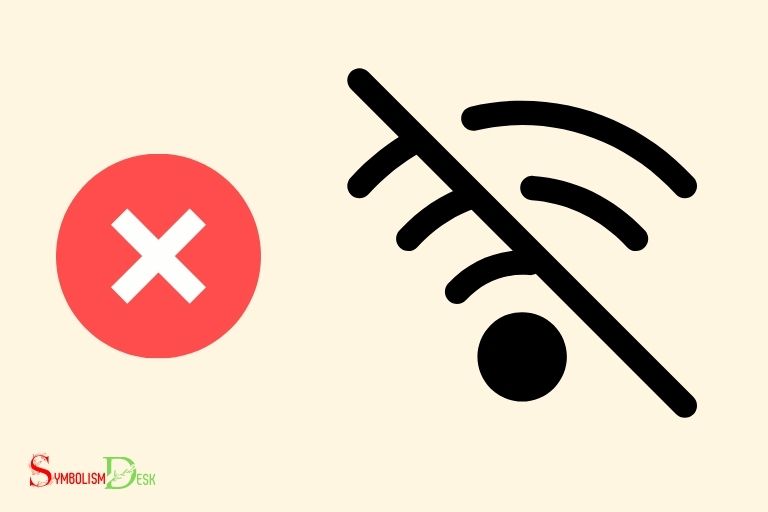
Five Facts About: The Wifi Symbol With an X
Why Does The Wifi Symbol With An X Appear?
When browsing the internet on your device, you might have noticed a wifi symbol with an x appearing on your screen.
This symbol indicates that your device has lost its connection to the wireless network. But what causes this “wifi symbol with an x” on your device?
We have got the answers to your burning questions right here.
Common Reasons For Seeing The Symbol
- One of the significant reasons for seeing the wifi symbol with an x is the disruption in the wireless connection due to weak signals. A weak signal plays a crucial role in hindering stable internet access by causing frequent disconnection issues.
- A new router or modem firmware update can create compatibility issues with the device, leading to internet accessibility issues.
- Another reason could be a change in the device’s location. Moving too far away from the router or being in the “dead zone” – an area where the wifi signal cannot reach- can cause internet connectivity issues.
- An incorrect password or login information can lead to internet connectivity issues too. Make sure you are entering the right information before attempting to connect to the network.
- An outdated network adapter driver can often lead to internet connectivity issues. Updating the driver can help solve the problem, resulting in a stable connection.
Difference Between The X Symbol And Other Connectivity Issues
- A wifi symbol with an x differs from other connectivity issues. When you see an exclamation mark with the wifi symbol on your device, it indicates that your device is connected to the wireless network but has no internet access. On the other hand, a wifi symbol with an x appears when the device is not connected to the network.
- When a device experiences slow internet connectivity, the wifi symbol on the device appears stable. With a wifi symbol with the x on your device, there is no connection to the network, and you cannot access the internet.
Now that you know what the wifi symbol with an x means and why it appears, you can troubleshoot and solve connectivity issues easily.
Keep these points in mind and make sure your device is connected to the network securely for a stable and seamless browsing experience.
Interpreting The Wifi Symbol With An X
It can be frustrating when you try to connect to a wifi network, and you see the wifi symbol with an x.
This symbol indicates that your device is not connected to the network. It can be challenging to figure out what the x means, especially if you’re not a tech expert.
We will break down what the wifi symbol with an x means and how to interpret it.
Breaking Down The Different Symbol Shapes And Colors
Different devices have various symbols to indicate when they are having problems with the wifi connection.
Here are some of the different shapes and colors you may encounter:
- X mark on the wifi symbol: This indicates that the device cannot establish a connection with the wifi network.
- Circle icon with exclamation mark: A yellow triangle with an exclamation mark inside it indicates that your device is connected to the network but has no internet connection.
- Greyed-out wifi symbol: If you see a wifi symbol that is greyed out, this means that wifi is turned off on your device.
- Greyed-out wifi symbol with an exclamation mark: This symbol indicates that there is a problem with the wifi router or access point.
What Each Symbol Represents
Understanding what each symbol means is an essential step towards figuring out what the issue is.
Here is what each symbol represents:
- X mark on the wifi symbol: This indicates that your device cannot connect to the wifi network, which can be due to various reasons, such as incorrect wifi password, weak wifi signal or a problem with the device’s wifi hardware.
- Circle icon with exclamation mark: This symbol means that your device is connected to the wifi network, but there is no internet connection.
- Greyed-out wifi symbol: If you see this symbol, it means that wifi is turned off on your device. You need to turn on wifi for your device to connect to the network.
- Greyed-out wifi symbol with an exclamation mark: This symbol means that the wifi router or access point is not working correctly, and you need to restart it to fix the issue.
How To Recognize If The Issue Is On The Device Or Network End
When you encounter the wifi symbol with an x, the next step is to determine whether the problem is on your device or the network end.
Here are some steps to help you do that:
- Check other devices: Check if other devices can connect to the same wifi network. If other devices can connect, the problem is likely with your device.
- Check hardware: Ensure your device’s wifi hardware is functioning correctly. You can restart your device or turn wifi off and on to reset the hardware.
- Check wifi password: Ensure you are entering the correct wifi password. A mistyped password can lead to connection issues.
- Check wifi router: Restart your wifi router or access point. This can help solve some connectivity problems.
Interpreting the wifi symbol with an x can be confusing, but with the right information, it is easy to figure out the problem.
By breaking down the different symbol shapes and colors, explaining what each symbol represents, and outlining how to recognize if the issue is on the device or network end, you can identify and fix any connectivity issues easily.
Troubleshooting The Wifi Symbol With An X
If you’re struggling with your wifi connection and see a symbol with an x, fear not! It’s possible to troubleshoot and solve the problem yourself instead of calling technical support.
This article will provide step-by-step procedures to fix common wifi symbol issues and how to access necessary wifi settings with ease.
Step-By-Step Procedures For Fixing Common Wifi Symbol With An X Issues
The wifi symbol with an x oftentimes indicates a connectivity issue, but the root of the problem could be any number of things.
We’ll review common issues and how to resolve them with step-by-step procedures.
- Check if your wifi is turned on: If your wifi is turned off, your device will display the wifi symbol with an x. Make sure your device’s wifi is turned on.
- Restart your device: Restarting your device can help fix a common wifi connectivity issue causing the wifi symbol with an x.
- Reset your network settings: Go to settings, then select “general” and “reset”. Next, select “reset network settings”. This may require you to re-enter your wifi password when you reconnect to the network.
- Check your wifi password: Double-check that you’ve entered the correct wifi password. Passwords are case sensitive and can be easily mistyped.
- Check for wifi signal interference: You might be experiencing wifi signal interference from other wireless devices or networks nearby. Try moving your device closer to the wifi source or resetting your wifi source.
Where And How To Access Necessary Wifi Settings
If you need to access or change your wifi settings,
Follow these simple steps:
- Go to your device’s settings
- Select “wifi”
- From this screen, you can see available wifi networks and connect to them
- If an x appears next to your network, select your network and “forget this network”. Then, reconnect to the network by typing in the password again.
If you’re experiencing an issue with your wifi, there’s no need to panic. By following the above procedures, you should be able to troubleshoot and solve the problem yourself without calling technical support.
Remember to check your wifi settings if you need to access or change them.
Advanced Troubleshooting Methods For Persistent Wifi Symbol With An X Issues
Have you ever encountered persistent wifi symbol with an x issues while trying to connect to a network?
The wifi symbol with an x indicates that there is no internet connectivity, even though you might be connected to a wifi network.
This can be a frustrating experience for anyone, whether you want to complete urgent work assignments or stream your favorite tv show.
In this blog post, we will discuss some advanced troubleshooting methods for persistent wifi symbol with an x issues.
Suggested Diagnostic Tools To Pinpoint Wifi Symbol With An X Problems
Before we dive into the advanced solutions, let’s understand how to diagnose the exact problem.
Some diagnostic tools that can help you pinpoint wifi symbol with an x issues are:
- Network troubleshooter: A network troubleshooter is a built-in diagnostic tool available in windows that can help identify and fix network connectivity issues. It can automatically diagnose and troubleshoot problems related to your network adapter, ip address, and internet connection.
- Ping and tracert commands: Ping and tracert are command-line utilities used to test connectivity between two devices over a network. The ping command checks the status of the connection by sending a signal to the server, while the tracert command tests the path of the connection between the device and the server. These tools can help you identify where the connection is failing.
- Wifi analyzer apps: Wifi analyzer apps help you analyze different wifi networks in your area and identify the channels with the least interference. This can help you improve your wifi signals by switching to a less crowded channel.
- Network monitoring apps: Network monitoring apps can help you monitor the status of your network and identify any issues with your network connectivity.
More Complex, But Effective, Solutions For Frequent Connectivity Issues
If you have tried all the basic troubleshooting methods and still can’t resolve the wifi symbol with an x issue, try these more complex,
But effective solutions:
- Reset your network settings: A network settings reset can help you reset your network configurations to their default settings, which can help resolve any conflicts in your network settings.
- Update your network drivers: Network drivers are software that enables your network adapter to communicate with your operating system. An outdated or corrupted driver can cause connectivity issues. Updating your network adapter drivers can help you fix network connectivity issues.
- Change the frequency band: Wifi networks operate on different frequency bands, such as 2.4ghz and 5ghz. If you are experiencing frequent connectivity issues, try switching to a different frequency band.
- Modify your power settings: Modifying your power settings can help you prevent your computer from disconnecting from the internet when it goes into sleep mode.
- Replace your network adapter: If you have tried all the solutions mentioned above and still experience wifi symbol with an x issues frequently, it might be time to consider replacing your network adapter. An outdated or faulty network adapter can cause network connectivity issues.
These advanced troubleshooting methods can help you resolve persistent wifi symbol with an x issues.
By understanding how to diagnose the exact problem and apply appropriate solutions, you can ensure seamless and uninterrupted network connectivity.
FAQ About What Does A Wifi Symbol With An X Mean
What Does A Wifi Symbol With An X Mean?
It indicates that your device has no internet or weak signal.
Why Do I See A Wifi Symbol With An X On My Device?
This symbol appears when your device cannot connect to the internet due to various reasons, including low signal strength and network availability.
How Do I Fix The Wifi Symbol With An X Issue?
First, try to move closer to the router or reset your modem. If that doesn’t work, try forgetting the network and reconnecting. If all else fails, contact your internet service provider.
Can Other Devices Connect To The Internet If I See A Wifi Symbol With An X?
It depends on the device’s network settings, but generally, if one device cannot connect, other devices may face similar issues.
Do I Need To Contact My Internet Service Provider If I See A Wifi Symbol With An X?
Not necessarily. If the issue is simply low signal strength, then simply moving closer to the router or resetting your modem may fix it. However, if the problem persists, it may be a network or provider issue, in which case contacting them would be advisable.
Conclusion
When a wi-fi symbol with an x appears, it simply means that your device cannot connect to the network. This can happen for a variety of reasons, such as being out of range of the network, having incorrect security settings, or experiencing a problem with the router. Additionally, a wi-fi symbol with a raindrop symbol meaning indicates that the network is not available due to poor weather conditions or technical issues with the provider. It is important to troubleshoot the issue by checking your device’s settings and contacting your internet service provider if the problem persists.
The reasons for this could be that your device is too far from the router, there’s a problem with the router or modem, or there’s an issue with your device’s wi-fi settings.
It’s essential that you troubleshoot the problem to identify the cause and rectify it. Some solutions include resetting your router, rebooting your device, and ensuring that your wi-fi adapter is enabled.
In addition to that, you could try connecting to other available networks or even contacting your internet service provider for further assistance.
It’s important to remember that these solutions may differ depending on the device and the problem at hand.
Whenever your wi-fi symbol displays an x, don’t worry, but instead, troubleshoot the problem and hopefully fix it in no time.






