What Do the Symbols on My Verizon Phone Mean? Battery Life!
The symbols on your Verizon phone represent various features of your device such as Wi-Fi connection, battery life, signal strength, network coverage, Bluetooth, and more.
Each symbol has a unique function and provides information about the current state of your device.
These symbols are universal and are used by most phone manufacturers. The Wi-Fi symbol indicates that you are connected to a wireless network, while the battery symbol shows how much battery life is left on your device.
The signal strength symbol shows how strong your network connection is, and the Bluetooth symbol indicates that your Bluetooth is turned on. Other symbols include airplane mode, Do Not Disturb mode, and more.
Each symbol on your Verizon phone provides substantial information about your device’s usability. When you understand what each symbol means, you can effortlessly monitor and control your phone’s functions.
For instance, knowing your signal strength or battery life can help you manage your phone usage. Therefore, it’s significant to familiarize yourself with these symbols.
17 Symbols and Meanings on Verizon Phones
| Symbol | Meaning |
|---|---|
| 4G | 4G network connection |
| LTE | Long Term Evolution (high speed wireless communication) |
| 3G | 3G network connection |
| E | Edge network connection |
| G | GPRS (General Packet Radio Service) connection, slower than 3G and 4G |
| H | HSPA (High-Speed Packet Access) connection, faster than 3G but slower than 4G |
| H+ | Evolved HSPA (~4G speed) |
| Wi-Fi icon | Connected to a Wi-Fi network |
| Bluetooth icon | Bluetooth is turned on |
| Airplane mode icon | Airplane mode is turned on |
| Battery icon | Shows the current battery level |
| Signal strength bars | Shows the strength of your network signal |
| Roaming indicator | You’re outside your carrier’s network and roaming on a different network |
| Do not disturb icon | Do Not Disturb mode is turned on |
| GPS icon | GPS services are turned on |
| Alarm clock icon | An alarm is set |
| Missed call icon | You have a missed call |
Key Takeaway
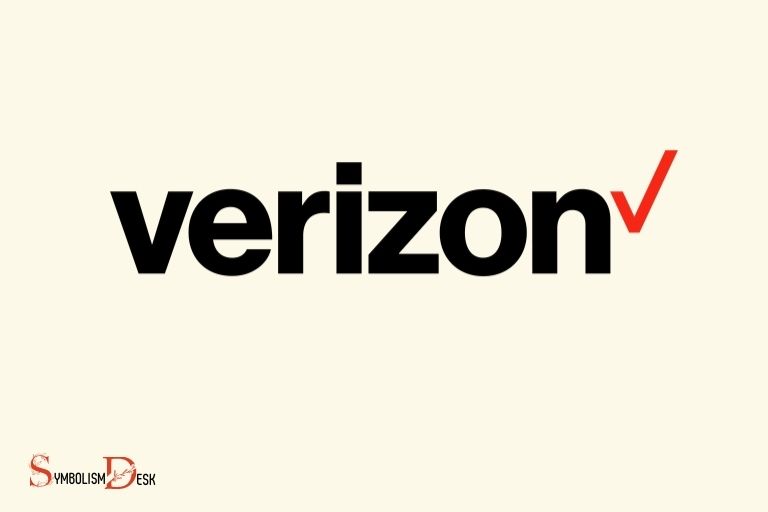
Five Facts About: Symbols on Verizon Phones
What Do The Symbols Mean
Overview Of The Most Common Symbols Found On Verizon Phones
Verizon smartphones use a variety of symbols to represent different functions and features. These symbols are typically located in the status bar at the top of the screen.
Here are some of the most common symbols you might encounter on your verizon phone:
- Wi-fi icon: Shows that your phone is connected to a wi-fi network, which can be faster and more reliable than a cellular network.
- Mobile data symbol: Indicates that your phone is using a cellular network to connect to the internet.
- Battery symbol: Displays the current battery level. When the battery is low, a lightning bolt symbol may appear next to it.
- Signal bars: Shows the strength of your phone’s cellular or wi-fi connection. More bars indicate a stronger connection.
- Bluetooth icon: Appears when bluetooth is activated and your phone is connected to another bluetooth device, such as a headset or car stereo.
- Nfc symbol: Indicates that your phone has near field communication capability, which can be used for contactless payments or to share files with another nfc-enabled device.
- Gps icon: Shows that your phone is using gps to determine your location.
Explanation Of What Each Symbol Represents
- Wi-fi icon: When enabled, your phone can connect to a wi-fi network to access the internet and download data faster.
- Mobile data symbol: Indicates that your phone is using a cellular network to connect to the internet and access data.
- Battery symbol: Displays the current battery level of your phone. When the battery is low, a lightning bolt symbol may appear next to it.
- Signal bars: Shows the strength of your phone’s cellular or wi-fi connection. More bars indicate a stronger connection with fewer connectivity issues.
- Bluetooth icon: Appears when bluetooth is activated and your phone is connected to another bluetooth device, such as a headset or car stereo, to enable hands-free usage.
- Nfc symbol: Indicates that your phone can transmit data between devices over short distances, enabling contactless payments.
- Gps icon: Shows that your phone is using gps technology to determine your location and provide location-based services such as maps and directions.
How To Identify Which Symbols Correspond To Which Features
Knowing how to read the symbols on your verizon phone can help you troubleshoot any connectivity issues and make the most of the device’s full functionality.
Follow these steps to identify which symbols correspond to which features:
- Check the top of your screen for the status bar where the symbols are displayed.
- Refer to the verizon user manual or guide that came with your device, as these resources provide a comprehensive list of all the symbols and their corresponding features.
- Download and use verizon’s my verizon app, which can help you monitor your phone’s activity and connectivity.
- Use the internet to search for the meaning of any unknown symbols. You can find a wealth of information online, including in verizon forums, social media groups, and tech blogs.
Understanding the symbols on your verizon phone can help you make the most of its features and services.
Be sure to review the user manual or guide and familiarize yourself with these symbols to troubleshoot and optimize your phone’s connectivity and functionality.
Interpreting Signal Strength
Explanation Of The Signal Strength And Why It’S Important
The signal strength on your verizon phone represents the quality and strength of the network connection you are receiving.
It measures the amount of radio frequency (rf) waves emitted by the nearest cell tower and received by your phone.
A strong signal strength indicates a better call quality, faster internet speed, and fewer disconnects or dropped calls.
On the other hand, a weak signal strength means poor network coverage and slow internet speeds.
It is essential to understand the signal strength indicator to ensure the best possible service from your phone network.
How To Interpret The Signal Strength Indicator
Verizon phones display the signal strength indicator in bars or digits on the top right-hand corner of the phone screen. The bars or digits represent the relative strength of the signal, with more bars or higher digits indicating a stronger signal.
Full bars or digits (four or five bars/digits) indicate an excellent signal, while a signal with only one or no bars/digits is considered weak.
You can check the signal strength indicator regularly to determine the best signal location, especially when you experience poor network connections.
Strategies For Increasing Your Signal Strength
There are several things you can do to increase your verizon phone signal strength.
Here are some tips to improve your signal:
- Move to an open area: Go outside or to an open space to increase your phone’s visibility to the nearest cell tower. This helps to ensure that your phone receives better signals.
- Check your surroundings: Thick walls, metal objects, or even other electronic devices, can interfere with cell signals, causing weaker reception. Try moving to a different location or changing your position, and this might increase your signal strength.
- Enable wi-fi calling: Wi-fi calling enables you to use your phone to make calls over wi-fi instead of through the cellular network. This enhances the quality of calls in areas where the cellular signal is weak.
- Invest in a signal booster: A cell signal booster amplifies the cell signals to provide better reception. It works by capturing an outdoor signal and amplifying it indoors to increase signal strength.
Knowing how to interpret your verizon phone’s signal strength is essential to ensure better call quality, faster internet speeds, and little or no dropped calls.
Follow the strategies outlined above to improve your signal strength, and enjoy a better mobile experience.
Battery Life And Charging
Understanding The Battery Life Symbol On Your Verizon Phone
When it comes to using our phones, battery life is just as important as the features they offer. Understanding the battery life symbol on your verizon phone is crucial to ensure you don’t run out of power at the worst possible moment. If you’re unsure about what the battery life symbol means, it’s worth taking the time to familiarize yourself with it. Just as people often look up Samsung refrigerator symbol meanings to adjust their settings properly, understanding phone symbols can help you make the most of your device’s capabilities. By being knowledgeable about your phone’s battery life symbol, you can better manage your usage and ensure you always have enough power when you need it.
Here are the basics of what you need to know:
- The battery life symbol appears in the top right corner of your phone’s screen as a percentage.
- The symbol ranges from 0% to 100%, with 0% indicating that the phone needs to be charged immediately.
- When the battery symbol turns red, it indicates that the battery is getting low and needs to be charged soon.
- When your phone is charging, the battery symbol will show a bolt of lightning, and the percentage will increase until it is fully charged.
Best Practices For Charging Your Phone
Now that we have a basic understanding of how the battery symbol works, let’s talk about how to charge your phone.
Here are some best practices:
- Always use a charger that is designed for your phone model. Using the wrong cable or charger can negatively affect battery life.
- Avoid charging your phone overnight. Unplug your phone once it is fully charged to prevent overcharging, which can damage the battery.
- Keep your phone cool while charging. High temperatures may also damage the battery, so avoid leaving your phone in direct sunlight or under blankets or pillows while charging.
How To Maximize Your Battery Life
Finally, if you want to maximize your battery life, here are some tips to help you achieve that:
- Turn off wi-fi, bluetooth, and location services when not in use.
- Reduce screen brightness and use dark mode if available.
- Close apps that are not in use, as they can still drain your battery in the background.
- Limit the use of power-heavy features such as gaming or streaming videos for extended periods.
By following these simple steps, you can ensure that your verizon phone’s battery life lasts as long as possible, minimizing the need to charge your phone frequently.
Network Connectivity
Overview Of The Different Network Connectivity Icons On Your Verizon Phone
When it comes to network connectivity, verizon provides various icons, which can indicate the status of your connection, whether you’re browsing the internet, downloading, or face timing. These icons help to keep you updated with how your phone communicates with the network.
Here are some of the network connectivity icons you’ll find on your verizon phone:
Lte: Lte stands for long-term evolution and is a high-speed wireless network that provides the fastest internet speeds.
The icon signals that you’re currently connected to the lte network, and activities like web browsing, downloading, and streaming should perform at top speeds.
5g uw: It stands for a 5g ultra-wideband network that provides even faster internet speeds as compared to lte.
It’s the latest network technology provided by verizon, and if your device is compatible and you’re located within a 5g coverage area, you can experience lightning-fast download speeds.
5g nationwide: This icon is different from 5g uw as it indicates that you’re connected to verizon’s more extensive and affordable 5g nationwide network. With this connection, you can experience faster internet speeds than with 4g lte.
4g lte: This icon shows that you are connected to the 4g lte network, and activities like browsing, downloading, and streaming should perform well.
4g: This indicates that your device has fallen back to the 4g network, and activities like browsing, downloading, and streaming may experience slightly slower speeds.
3g: This icon represents that your phone has connected to a 3g network, which is slower than 4g and may perform below average speeds for activities like browsing and streaming.
Explanation Of Each Icon’S Function
These network connectivity icons are essential because they help you understand how your device is connecting with the network. Each icon represents the type of connection your phone uses and its speed, as explained above.
Here are some further details on each one:
- Lte: Lte provides the fastest internet speeds, and it’s the most widely available network technology.
- 5g uw: 5g ultra-wideband is the latest verizon network technology, providing the fastest internet speeds for 5g devices. It uses a higher frequency to transmit data over a shorter distance.
- 5g nationwide: 5g nationwide offers a broader network coverage area, increasing the availability of 5g services in more regions and at an affordable rate.
- 4g lte: 4g lte is the standard network technology provided by verizon, typically providing high-speed data at a reasonable cost.
- 4g: If you’ve fallen back to 4g, don’t worry. It’s still a reliable network, but with a slightly slower data transfer rate than lte.
- 3g: Verizon’s 3g network technology is less reliable and slower compared to 4g and older technology that verizon is phasing out.
How To Troubleshoot Network Connectivity Issues
No signal? Slow internet? Here’s how to troubleshoot your network connectivity issues:
- Ensure that you haven’t accidentally turned off airplane mode. This disables all communication capabilities on your device.
- If you’re experiencing slower speeds or the internet isn’t working, try restarting your device or turning off wi-fi and cellular data and switching them back on.
- Check your phone’s connectivity settings or switch to airplane mode and switch it back off to reset your device’s connection.
- If the issue persists, try resetting your network settings in your device’s settings menu. This will remove all connected networks and revert to your device’s original settings.
- If you’re still having issues, you may need to contact verizon’s customer service to troubleshoot your device or check if there is a network outage in your area.
It’s vital to understand the different network connectivity icons displayed on your verizon phone, as it helps you know your device’s connectivity status and speeds.
If you encounter network problems, follow the simple troubleshooting steps mentioned above to get back online.
FAQ About The Symbols On My Verizon Phone Mean
What Do The Symbols On My Verizon Phone Mean?
The symbols on your verizon phone indicate the status or condition of the phone’s connectivity, battery, and other features.
How Do I Know If My Verizon Phone Is Connected To The Internet?
If the 3g, 4g, or 5g symbol is displayed on the verizon phone screen, the phone is connected to the internet.
What Does The Roaming Symbol Mean On My Verizon Phone?
The roaming symbol on your verizon phone indicates that you are outside your carrier’s coverage area and are using another network.
How Do I Know If My Verizon Phone Battery Is Low?
If the battery icon on your verizon phone is low or almost empty, the phone’s battery is running low.
What Does The Airplane Mode Symbol Mean On My Verizon Phone?
The airplane mode symbol on your verizon phone indicates that the phone’s wireless network, bluetooth, and other connections are turned off.
Conclusion
Understanding the symbols on your verizon phone is essential to have control over your mobile device.
You should not leave them unnoticed as they give you valuable information. An alert symbol could mean that you have missed calls or a message, which you need to address.
A strong network signal is essential for smooth mobile usage, and understanding the signal symbol helps you know when to expect network issues.
The wi-fi symbol ensures that you are connected to a wi-fi network and efficiently using data. Understanding the battery indicator helps you know when to charge your phone.
Overall, it is vital to have a good grip over these symbols to efficiently manage your device. So, keep them in mind as you explore your verizon phone and make the most of your mobile experience.






