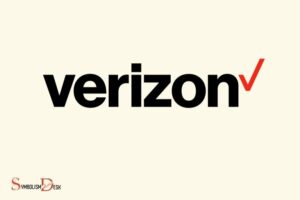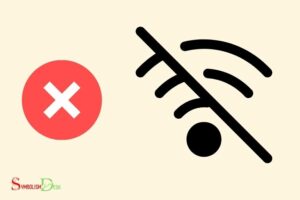What Do Dropbox Symbols Mean? Understanding of the Sync!
Dropbox symbols are icons that appear on your files and folders when you sync them with the Dropbox desktop application.
They are designed to give you a quick understanding of the sync status of your files and folders.
Dropbox uses various symbols to indicate the status of files and folders synced on your device.
These include the blue sync symbol (indicating that your file is currently syncing), the green check mark symbol (indicating that your file has been successfully synced),
the red X mark symbol (indicating a problem with syncing your file), and the grey minus symbol (indicating that the file or folder isn’t synced to your Dropbox account).
Dropbox uses distinctive symbols to show the status of file or folder synchronization.
These symbols are designed to provide Dropbox users a quick visual indication of their files’ sync status, which can be very helpful for managing their files and folders.
9 Dropbox Symbols Meanings
| Symbol | Meaning |
|---|---|
| Blue circle | The file is currently being uploaded to Dropbox. |
| Green circle | The file is fully synced with Dropbox. |
| Red circle | There was an error uploading the file to Dropbox. |
| Gray circle | The file is not currently syncing with Dropbox, possibly due to a paused connection. |
| Circle with + | A shared file or folder can be added to your Dropbox. |
| Circle with – | A shared file or folder was removed from your Dropbox. |
| Circle with ✓ | A shared file or folder is up-to-date in your Dropbox. |
| Circle with i | Information about the sharing settings of a file or folder. |
| Circle with x | The syncing process was interrupted. |
Key Takeaway
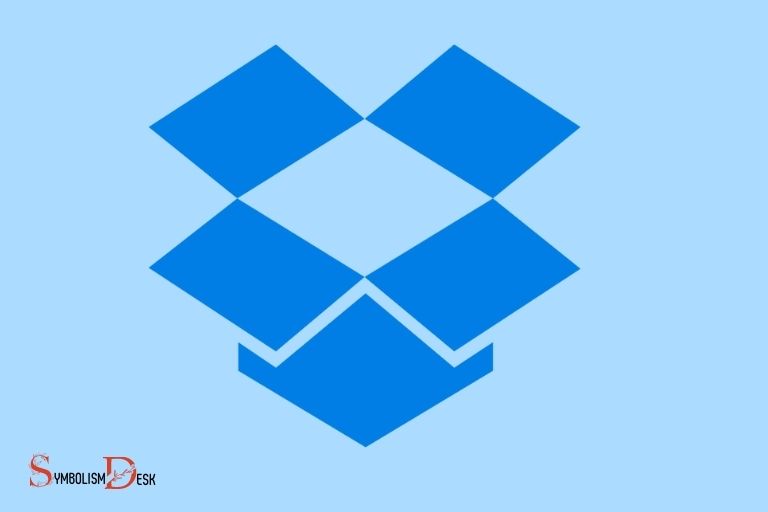
Five Facts About: Dropbox Symbols and Their Meanings
Understanding Dropbox Symbols
If you’re new to dropbox, you may have noticed that there are various dropbox symbols scattered across the platform.
Dropbox symbols are easy to miss, but they provide useful information about file and folder statuses.
In this section, we’re going to explore different dropbox symbols and their corresponding meanings.
We’ll also discuss where these symbols are located within the interface.
What Are Dropbox Symbols And Where Are They Located Within The Interface?
Dropbox symbols are visual indicators that show the status of your files and folders. These symbols are displayed next to the file or folder name.
You can find dropbox symbols in various places within the dropbox interface, such as:
- File explorer (windows)
- Finder (mac)
- Dropbox web interface
- Dropbox mobile app
Different Types Of Dropbox Symbols And Their Corresponding Meanings
Green checkmark: A green checkmark indicates that a file or folder has been synced correctly to dropbox servers.
Blue circle: A blue circle means that the file is currently syncing to dropbox servers. This symbol generally appears when you add a new file or make changes to an existing file.
Red “x“: a red “x” means that there’s an issue syncing a file to dropbox servers. This problem could arise due to connectivity issues, file permissions, or other underlying issues.
Icon with two blue arrows: an icon with two blue arrows signifies that the file is in the process of syncing either to or from dropbox servers.
This symbol appears when you make changes to an existing file, and it’s getting synced to dropbox servers.
Icon with a gray circle with a white checkmark: this symbol indicates that the file or folder has been successfully backed up to dropbox servers using the dropbox backup feature.
An Overview Of Less Commonly Used Dropbox Symbols
Beyond the common dropbox symbols listed above, there are other less frequently used dropbox symbols.
Here’s a quick reference guide:
- A circle with a “1” indicates that a particular file has been unshared with a collaborator.
- An empty blue circle indicates that the file or folder is selected for syncing.
- An icon with a green circle and white border signifies that the file has been added using dropbox’s selective sync feature.
- A lock symbol indicates that the file is locked to prevent changes by others.
Understanding dropbox symbols can enhance your dropbox experience, and it is essential to know what each of the symbols signifies.
These symbols can make it easier for you to share, collaborate, and manage your files and folders on the dropbox platform.
Dropbox Symbols In The Dropbox Website
Overview Of The Dropbox Website
Dropbox is a popular file storage and sharing platform that boasts various symbols throughout its website.
These symbols enable users to understand the features or attributes of various files, folders, and actions.
Navigating these symbols often confuses new users, and this post aims to clarify their meaning.
Understanding The Different Dropbox Symbols Within The Website, Including Their Meaning And Relevance
Dropbox offers various symbols on its website that represent different attributes of a file or folder.
Here are some of the commonly used symbols on the dropbox website and their meanings:
- A blue circle next to a folder or file means it will be synced, while a grey circle means it is not synced.
- A green checkmark represents a file that has finished syncing.
- A red “x” signifies that a file has gone un-synced.
- A blue symbol of a person represents that the file or folder has collaborator(s).
- A tiny paperclip on a thumbnail indicates the file or folder has attached files.
- The arrow up and down indicates that a file or folder is being downloaded from or uploaded to dropbox, respectively.
- A lock symbol shows that the file or folder is private.
Examples Of Dropbox Symbols Within The Website
Let’s take a look at some examples of dropbox symbols used on their website interface:
- The share option has an icon of a person with a “+” sign, indicating that it allows users to invite others to collaborate.
- The shortcut feature is represented by the icon of a paper plane with an arrow pointing to the right, denoting that it can provide quick access to frequently used files or folders.
- The dropbox paper icon is a pen and paper, indicating it’s a document editor that can be used to create, collaborate and share notes or documents.
The dropbox website has several symbols used for various purposes, including file syncing, collaboration, privacy, and more.
Understanding these symbols’ relevance can make navigating the platform easier for users.
Dropbox Symbols In The Dropbox Desktop Application
Dropbox is an advanced cloud storage service that allows users to store, share and access various types of files from any device.
However, for someone who’s just getting started with dropbox, understanding the different symbols within the dropbox desktop application can be a bit overwhelming.
In this section, we will discuss everything you need to know about dropbox symbols in the dropbox desktop application.
Overview Of The Dropbox Desktop Application
Dropbox desktop application is a seamless syncing platform that offers users an opportunity to save all their useful data from the web into a folder in their computer device.
The dropbox desktop application has some unique features that make it an efficient tool for file management.
Understanding The Different Dropbox Icons Within The Desktop Application
There are different dropbox icons that users can come across while they navigate through the dropbox desktop application.
The different icons have specific meanings and relevance, and it’s essential to understand them to be able to use the application efficiently.
Here’s an explanation of some of the common dropbox symbols:
- Green ticks: Files that have green ticks next to them have been successfully synced with dropbox, and they are up to date.
- Blue arrows: Blue arrows indicate that the files are in the process of syncing with dropbox, meaning that any changes made to the files will be updated soon.
Examples Of Dropbox Symbols Within The Desktop Application
Having a visual representation of some of the dropbox symbols can aid your understanding of the application.
Here are some examples of dropbox symbols that you may come across within the desktop application, along with their meanings:
- A green circle with a white checkmark: This symbol means that the file has been successfully synced and is available on all connected devices.
- A blue circle with a loading symbol: This symbol shows that the file is still syncing and will be available shortly.
- A blue circle with a white checkmark: This symbol indicates that the file is still syncing, but it’s also available offline.
- A red circle with a white x: This symbol means that the file has not synced because there was an error.
With this guide, you should now have a good understanding of the various symbols that you might come across within the dropbox desktop application.
Armed with this knowledge, you can manage your files efficiently and make the most out of this excellent cloud storage service.
Tips And Tricks For Managing Dropbox Symbols
Dropbox symbols can seem confusing at first, but once you learn how to manage them effectively, they can be a game-changer for your productivity.
Here are some tips and tricks for managing dropbox symbols that will make your life a whole lot easier.
Best Practices For Managing Dropbox Symbols
When it comes to managing dropbox symbols, there are a few best practices that you should follow to ensure everything runs smoothly.
These include:
- Use clear and concise naming conventions for files and folders
- Keep your dropbox organized by creating a logical folder structure
- Use a consistent color scheme for labels to help you quickly identify different types of files or folders
- Regularly review and clean up your dropbox to avoid clutter
Tricks For Utilizing Dropbox Symbols To Streamline Workflow And Increase Productivity
One of the best things about dropbox symbols is that they can help streamline your workflow and boost productivity.
Here are some tricks for utilizing dropbox symbols to their fullest potential:
- Use the star symbol to mark important files and folders for easy access
- Create custom labels for specific projects or tasks to help you easily identify related files
- Use the checkmark symbol to indicate that a task or file has been completed
- Set up smart sync to free up space on your computer while keeping all your files accessible from dropbox
Overview Of Available Tools And Plugins To Help With Dropbox Symbol Management
If you’re looking for even more ways to manage dropbox symbols, there are plenty of tools and plugins available to help you out.
Here’s a quick overview:
- Quickdrop: A chrome extension that allows you to quickly add dropbox files to your account from anywhere on the web
- Dropbox automator: A web-based automation tool that lets you set up automatic actions based on certain triggers, such as adding a file to dropbox
- Zapier: A web automation tool that lets you connect dropbox with other apps to create custom workflows
- Backupery for dropbox: A backup tool that allows you to automatically back up your dropbox files to your computer
By following these best practices and utilizing the tricks and tools available, you’ll be able to manage your dropbox symbols like a pro and take your productivity to the next level.
FAQ About What Do Dropbox Symbols Mean
What Do The Blue Arrows Mean In Dropbox?
The blue arrows represent syncing of files and folders in dropbox.
What Is The Meaning Of A Red X On Dropbox?
A red x on dropbox indicates that the file or folder has been deleted.
How Do I Know If A File Is Shared In Dropbox?
If a file is being shared with others, a person icon will appear next to the file name in dropbox.
What Does A Green Circle Mean In Dropbox?
A green circle indicates that the file or folder has been successfully synced to dropbox.
Can You Recover Files With A Gray Minus Symbol In Dropbox?
Files or folders with a gray minus symbol on dropbox can be recovered from the deleted files folder for up to 30 days.
Conclusion
After reading through this article, you now have a good understanding of various dropbox symbols and their meanings.
Using these symbols effectively can help you to keep track of your files and folders easily and make the most of your dropbox experience.
Remember that there are different symbols available for different dropbox plans and versions. Hence, it’s important to check which symbols are available to you and their meanings.
In case you’re still unsure about any symbol, you can always hover over it to see its name and a brief description of what it represents. In case you’re still unsure about any symbol, you can always hover over it to see its name and a brief description of what it represents. This is especially helpful if you’re trying to understand something specific, like what the iPhone time symbol means, as certain icons can be easily misunderstood. By taking a moment to hover and review, you can ensure that you’re familiar with all the tools and features available, making navigation much smoother.
Lastly, dropbox is constantly evolving, so make sure to keep an eye out for any updates or changes in their symbols and their meanings. Happy dropbox-ing!