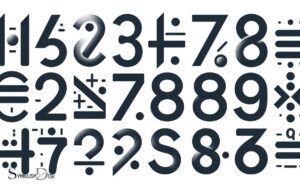Math Pi Symbol on the Computer: Character Maps!
To type the pi (π) symbol on a computer, you can use keyboard shortcuts or character maps. On Windows, press Alt + 227 or type Alt + 03C0 (using the numeric keypad).
On macOS, press Option + P. You can also find and insert the pi symbol using the Character Map on Windows or the Character Viewer on macOS.
The pi symbol (π) is a mathematical constant that represents the ratio of a circle’s circumference to its diameter. It’s essential in various mathematical and scientific calculations.
There are several ways to type this symbol on a computer, depending on the operating system:
Alt key and type 227 on the numeric keypad. Alternatively, enable Num Lock and type Alt + 03C0.Option key and press P.An example of using the pi symbol in text could be: “The area of a circle is calculated with the formula A = πr².”
For mathematical documentation or studies, knowing how to type the pi symbol on a computer is a small but useful skill.

Key Takeaway
Pi Symbol on Windows PC
The Pi symbol can be easily inserted on a Windows PC using specific keyboard shortcuts or character codes. To insert the Pi symbol using keyboard shortcuts, simply hold down the Alt key and type “227” using the numeric keypad on the right side of your keyboard.
Alternatively, you can use the character code by holding down the Alt key and typing “03C0” to insert the Pi symbol.
Another method is to use the Insert Symbol feature in programs like Microsoft Word, where you can find the Pi symbol and insert it directly into your document.
These methods provide quick and convenient ways to incorporate the Pi symbol into your work on a Windows PC, adding clarity and precision to mathematical or scientific content.
Pi Symbol on Mac
To insert the Pi symbol on a Mac computer, users can use specific keyboard shortcuts or character codes, providing quick and convenient ways to incorporate the symbol into their work.
Here are three methods to insert the Pi symbol on a Mac:
- Keyboard Shortcut: Press “Option” + “P” to quickly insert the Pi symbol into your document or text.
- Character Viewer: Open the Character Viewer by pressing “Control” + “Command” + “Space” and then search for the Pi symbol. Double-click on the symbol to insert it into your work.
- Unicode Hex Input: Hold down “Option” and type the hexadecimal Unicode of the Pi symbol, which is “03C0”, and then release the “Option” key to insert the symbol.
With these methods, Mac users can effortlessly use the Pi symbol in their documents or text. Now, let’s explore how to insert the Pi symbol on mobile devices.
Pi Symbol on Mobile Devices
Mobile devices’ ability to incorporate the Pi symbol offers convenience and versatility for users across various platforms. Whether you’re using a smartphone or a tablet, you can easily access the Pi symbol for mathematical expressions or calculations.
Below is a table showing how to input the Pi symbol on different mobile devices.
| Device | Method |
|---|---|
| iPhone | Press and hold the letter ‘p’ to reveal the Pi symbol options. |
| Android | Switch to the numeric or symbol keyboard to find the Pi symbol. |
| Windows | Use the symbol or numerical keyboard to access the Pi symbol. |
With these simple methods, users can efficiently use the Pi symbol in their mathematical or scientific work without the need for a computer or specialized software.
Using HTML Code for Pi Symbol
An efficient and widely recognized method for incorporating the Pi symbol into web content is by utilizing the HTML code ‘π’.
Continuing from the previous subtopic, this approach ensures seamless integration of the Pi symbol across various computing platforms.
Using HTML code for the Pi symbol offers the following benefits:
- Compatibility: HTML code allows the Pi symbol to display consistently across different web browsers and devices.
- Accessibility: It ensures that the Pi symbol is accessible to all users, including those with visual impairments or using screen readers.
- Versatility: HTML code enables the Pi symbol to be easily manipulated and styled using CSS for customized display options.
Transitioning into the subsequent section about ‘pi symbol shortcuts and tips’, it’s important to consider other efficient methods for incorporating the Pi symbol into various digital contexts.
Pi Symbol Shortcuts and Tips
Efficient keyboard shortcuts provide quick access to the Pi symbol on the computer, streamlining mathematical and scientific notation in digital contexts.
For Windows users, the Pi symbol (π) can be inserted by holding the Alt key and typing 227 on the numeric keypad. On Mac, the shortcut involves pressing Option + P.
In word processing software like Microsoft Word and Google Docs, typing the code “π” followed by pressing Alt + X instantly converts it to the Pi symbol. For frequent use, creating a custom keyboard shortcut can further expedite the process.
Additionally, utilizing the Character Map tool on Windows or the Character Viewer on Mac allows users to easily find and insert the Pi symbol into documents or presentations. Math symbols explained in these tools, making it simple to add the Pi symbol and others to your work without having to remember difficult keyboard shortcuts or hunt through different fonts. This can be especially helpful for students or professionals in math and science fields who frequently need to use special symbols in their work. By using these tools, users can save time and ensure accuracy in their mathematical and scientific documents.
These shortcuts and tips enhance efficiency and convenience when working with the Pi symbol in various digital applications.
Conclusion
The pi symbol can be easily accessed on Windows, Mac, and mobile devices using various shortcuts and HTML codes.
Remember, “practice makes perfect” when it comes to using these shortcuts and tips. Incorporating the pi symbol into your work adds a level of precision and accuracy, demonstrating a commitment to detail and excellence in your academic or professional endeavors.